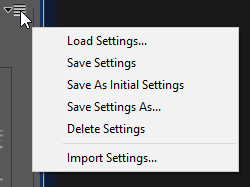 Save / Load Predefined Settings
Save / Load Predefined Settings
Click the Save / Load Menu control icon or press M to display the Save / Load Predefined Settings menu.
The Save / Load Menu control, to the right of the Settings Selector control, will invoke the Save / Load Predefined Settings menu which is used to load, create, modify or delete named sets of predefined settings.
When you click on this control, a menu will drop down with six entries: Load Settings, Save Settings, Save As Initial Settings, Save Settings As, Delete Settings and Import Settings.
The plug-in stores user-defined settings in small Settings Files located in its Settings Folder. Settings Files located in this folder will appear in the list of available settings in the Settings Selector control.
For AstroFlat Pro, Settings Files that appear in the Settings Selector are stored in the folder:
C:\Users\Your User Name\AppData\Local\ProDigital\AstroFlatPro\Settings
Note that Settings Files created by AstroFlat Pro will always have an ".afp" extension.
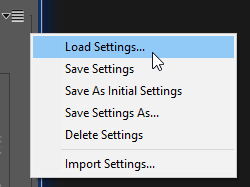 Load Settings... Menu Selection
Load Settings... Menu Selection
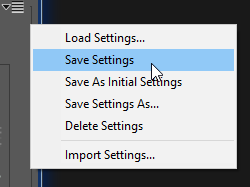 Save Settings Menu Selection
Save Settings Menu Selection
 Save As Initial Settings Menu Selection
Save As Initial Settings Menu Selection
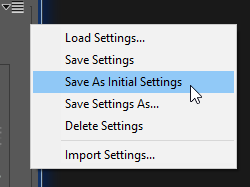 Save Settings As... Menu Selection
Save Settings As... Menu Selection
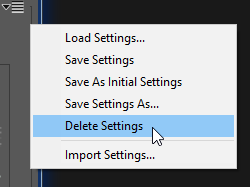 Delete Settings Menu Selection
Delete Settings Menu Selection
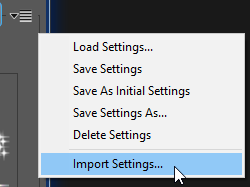 Import Settings... Menu Selection
Import Settings... Menu Selection