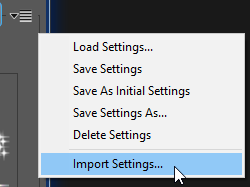 Import Predefined Settings
Import Predefined Settings
Normally the plug-in automatically sees any pre-defined settings you have stored from it (or a past version of it) in the default location. However, you may have files somewhere else containing saved Settings you would like to add to the list of Predefined Settings that will appear in the Settings Selector.
You can add sets of Predefined Settings to those that already appear in the Settings Selector by using the Import Settings menu selection in the Save / Load Predefined Settings menu.
For AstroFlat Pro, Settings Files that appear in the Settings Selector are stored in the folder:
C:\Users\Your User Name\AppData\Local\ProDigital\AstroFlatPro\Settings
Note that Settings Files created by AstroFlat Pro will always have an ".afp" extension.