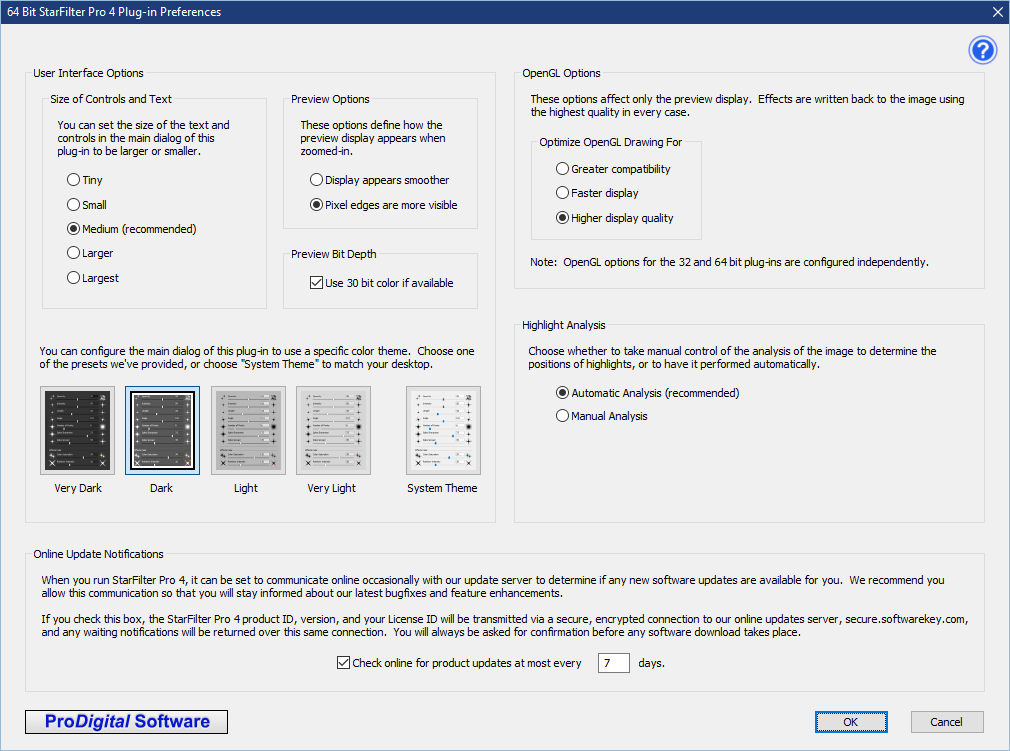 Preferences Dialog
Preferences Dialog
Click the [Preferences] button on the Main Dialog or press F10 to see these options.
The Preferences Dialog allows you to control some aspects of StarFilter Pro 4 behavior for best operation in your environment. We've done our best to make everything automatic so you may never have to change these options, but they are there if you need them.
If you cannot run the plug-in, note that the Preferences Dialog is also accessible from the Windows Start Menu/Screen.
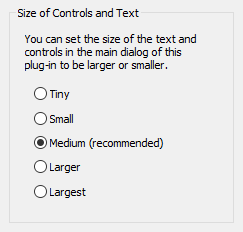 Size of Controls and Text
Size of Controls and Text
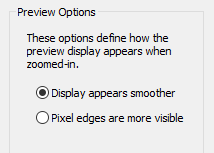 Preview Appearance Options
Preview Appearance Options
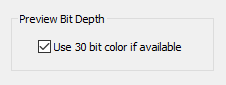 Preview Bit Depth Option
Preview Bit Depth Option
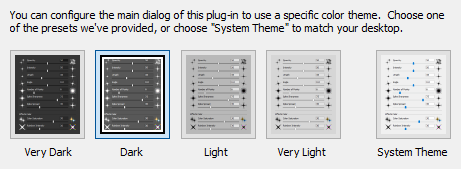 Choose User Interface Colors
Choose User Interface Colors
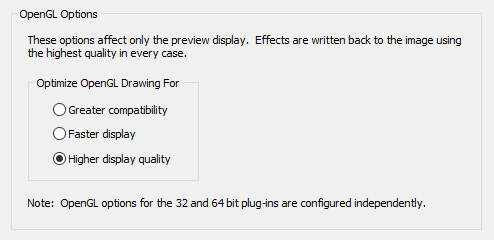 Optimize OpenGL Performance
Optimize OpenGL Performance
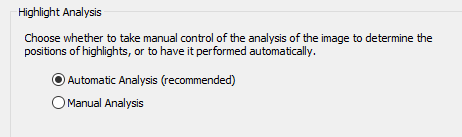 Configure Highlight Analysis
Configure Highlight Analysis
 Check Online For Product Updates
Check Online For Product Updates