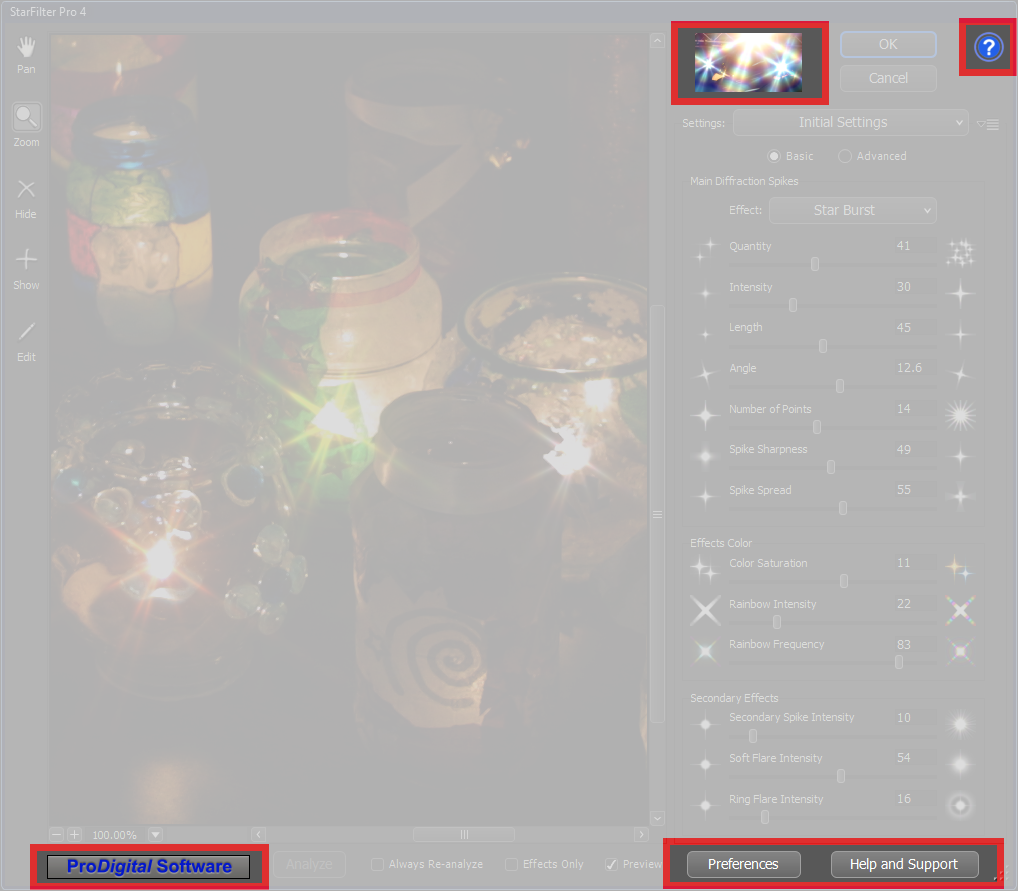 Control And Information Control And Information
The Main Dialog provides controls you can use to configure your preferences for plug-in operation and
ways to get more information, such as help and support, the version of the plug-in, etc.
|

The StarFilter Pro 4 Product Icon
is more than just a pretty picture!
Click on the StarFilter Pro 4 icon pictured here to see the About Dialog.
The About Dialog will give you information about the product that is currently installed and, if you need help, contact information
for ProDigital Software.
 Getting Help
Getting Help
At any time if you need help press the F1 key for help on the current control or click the Help icon.
 ProDigital Software Logo
ProDigital Software Logo
Clicking on the ProDigital Software logo will take you to our web site where you can see all
of the other great products we have to offer. If you are having trouble, take a look at our support page and our latest
frequently asked questions list while you are there.
You will find our logo on very nearly every dialog box in the plug-in. Our web site is only a click away!
Clicking this button will take you to the StarFilter Pro 4
Preferences Dialog where you can adjust various plug-in options.
The [ Help And Support ] button becomes available after you have purchased and activated
StarFilter Pro 4.
Clicking on this button will take you to the About Dialog, where you can get
more information about the version of the plug-in and the OpenGL version your system provides, as well as
links to help and support resources.
The [ Buy / Activate This Software ] button will be present in place of the
[ Help And Support ] button if you have not purchased and activated
StarFilter Pro 4 and are running the plug-in in the free trial period.
Clicking on this button will take you to the Software Purchase Activation Dialog where you can
buy or activate the plug-in.
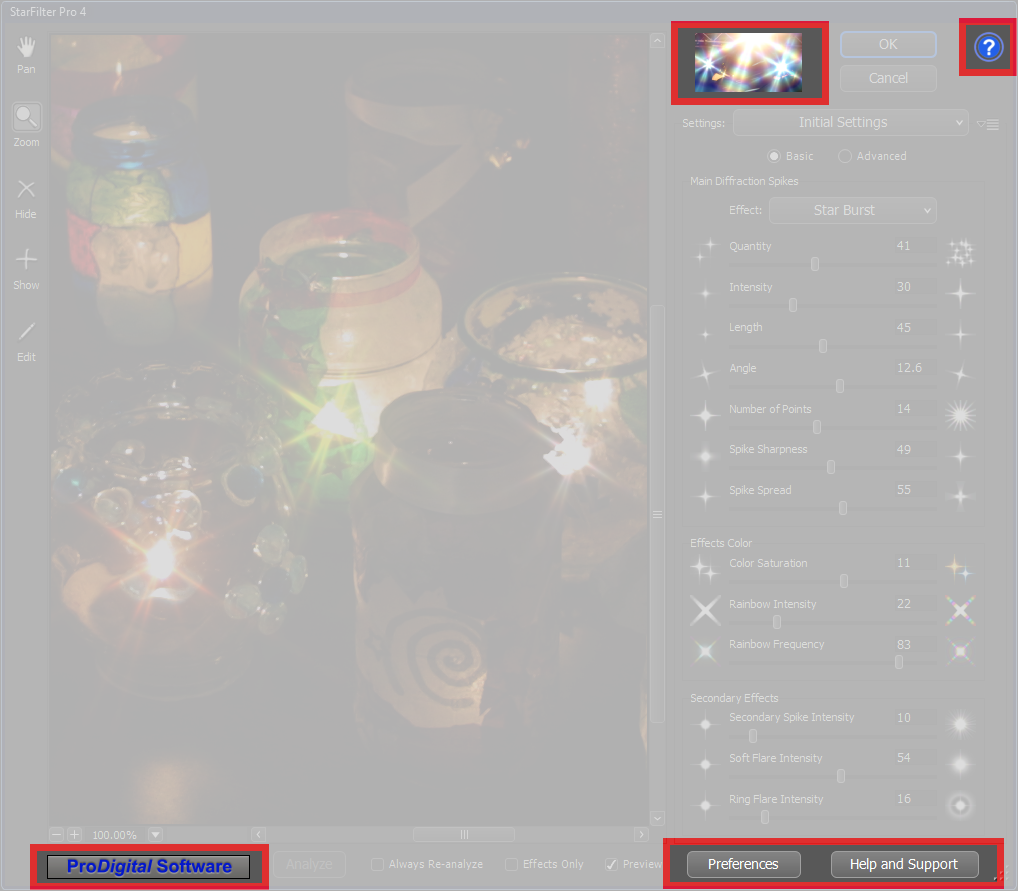 Control And Information
Control And Information


 Getting Help
Getting Help
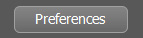 Preferences Button
Preferences Button
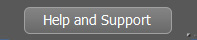 Help and Support Button
Help and Support Button
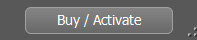 Buy / Activate This Software Button
Buy / Activate This Software Button