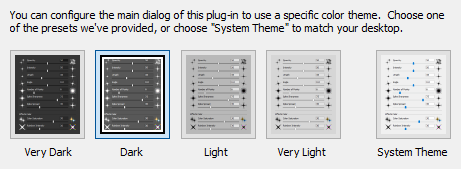 Choose User Interface Colors
Choose User Interface Colors
Press the [ Preferences ] button on the Main Dialog to see these options.
The option selections in the User Interface Theme Options section of the Preferences Dialog allow you to select the colors that will be used in the user interface of the Main Dialog.
Note that the user interface theme color will take effect in the Main Dialog after pressing the [ OK ] button in the Preferences Dialog, and will remain at that setting until reconfigured.