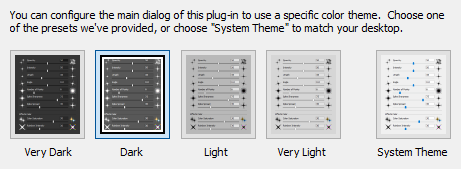-
Size of Controls and Text
StarFilter Pro 4 offers you the ability to choose
a comfortable and usable display size for its user interface elements.
See the User Interface Size page of this manual for a more detailed description of
this feature.
-
Preview Options
This option controls the appearance of highly magnified images in the
StarFilter Pro 4 preview
viewport. You can opt for either a pixelated appearance or a smoothed appearance.
See the Preview Appearance Options page of this manual for a
detailed description of this feature.
-
Preview Bit Depth
The checkbox in the Preview Bit Depth section of the Preferences Dialog
allows you to enable or disable the use of 30 bit color in the preview display.
See the Preview Bit Depth Option page of this manual for a
detailed description of this feature.
-
Main Dialog Color Scheme
This option controls the appearance of the StarFilter Pro 4
Main Dialog. You can select from one of the five color schemes shown below. Note that if the
System Theme is selected the appearance of the Main Dialog will be controlled by the Theme you have selected for the
Windows desktop.
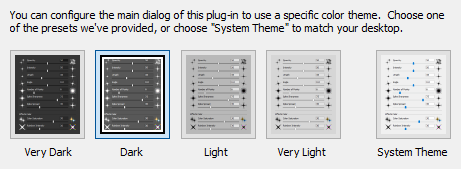
See the Choose User Interface Colors page of this manual for a
detailed description of this feature.
-
OpenGL Options
This option controls how the StarFilter Pro 4
preview viewport is drawn behind the scenes. Depending on your GPU's power and display driver's capabilities
you can opt for the highest display quality, a faster display, or (if you're having problems) maximum compatibility.
See the OpenGL Performance Options page of this manual for a
detailed description of this feature.
-
Highlight Analysis
This option allows you to specify whether
StarFilter Pro 4 will automatically locate highlights in
the image that you are editing.
See the Configure Highlight Analysis page of this manual for a
detailed description of this feature.
-
Online Update Notifications
StarFilter Pro 4 can notify you of product updates and
important announcements by ProDigital Software. This option allows you
to enable or disable this feature and to control how frequently the product will check online for new releases.
See the Check Online for Product Updates page of this manual
for a detailed description of this feature.
 How To Configure StarFilter Pro 4
How To Configure StarFilter Pro 4