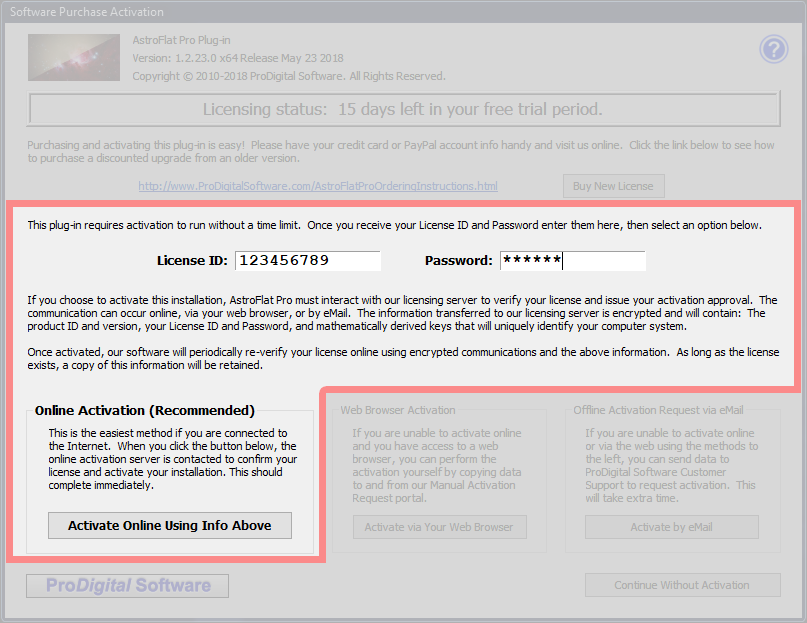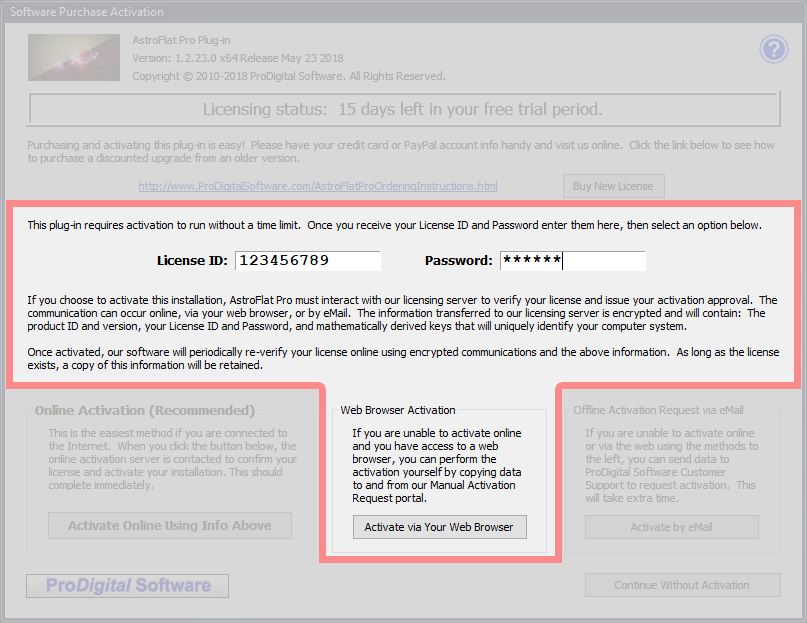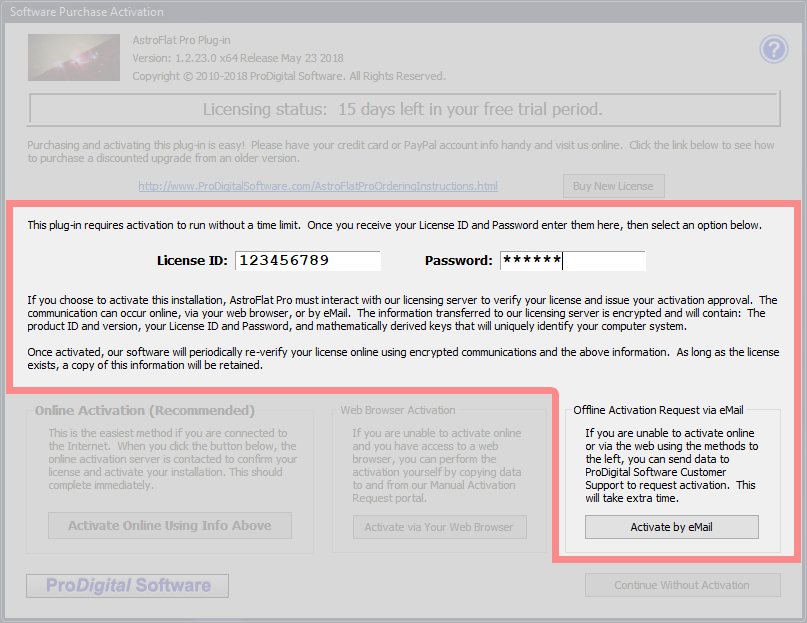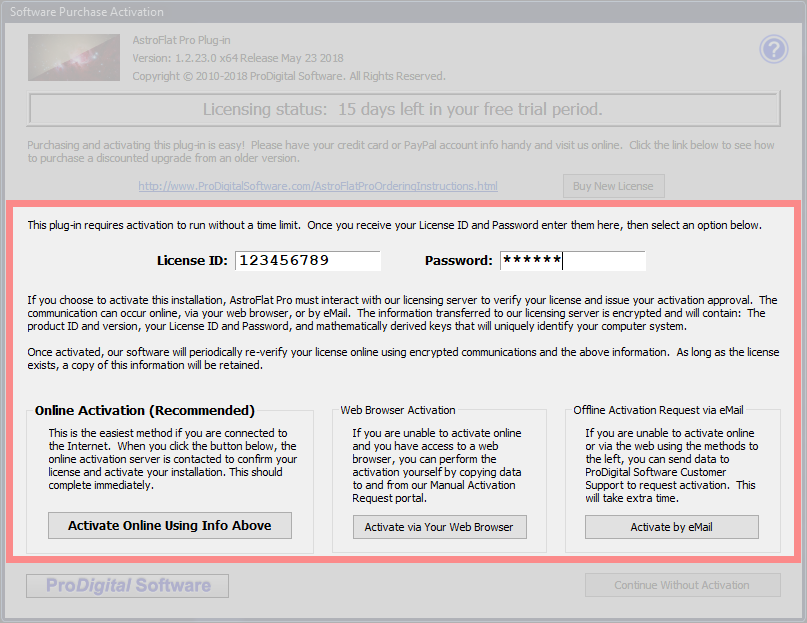 AstroFlat Pro Activation
AstroFlat Pro Activation
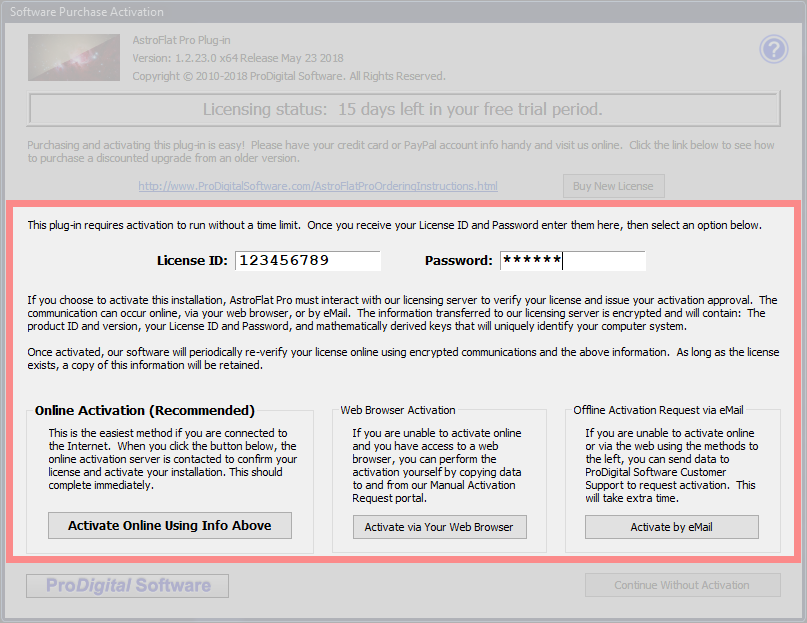
When you purchase a license, you're provided with a License ID and Password.
The Software Purchase Activation dialog is the place to activate your installation of AstroFlat Pro using this information.
You can Activate Online, Activate Using a Web Browser or Activate Using E-mail.
Your license for AstroFlat Pro entitles you to install this software on up to three (3) computers. The licensee can use the plug-in on any of these computers. Please see our EULA during installation for more detail.