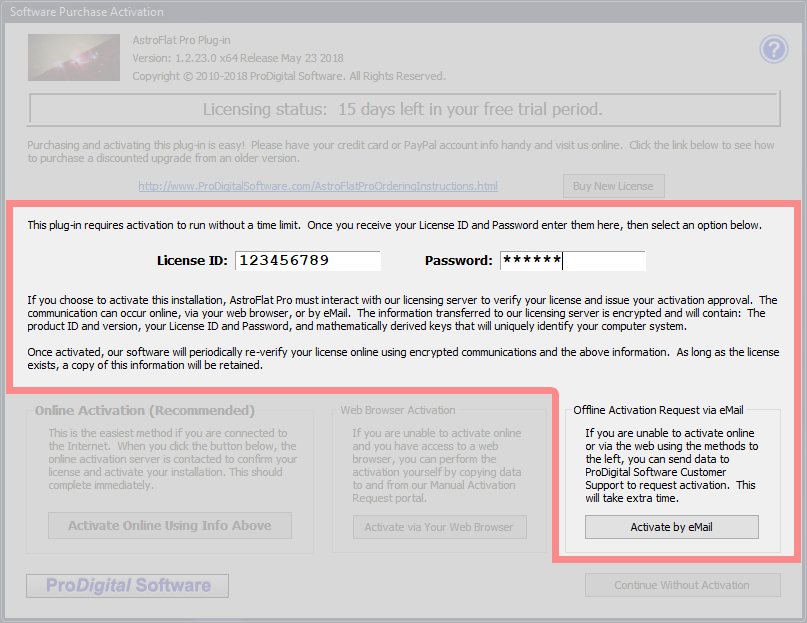 eMail Activation
eMail Activation
eMail activation may be necessary if you cannot activate AstroFlat Pro
using either the Online Activation method or the
Web Browser Activation method. You should use eMail activation only if neither of the
other methods can be used successfully.
Activation using eMail is handled manually by ProDigital Software Support. While we will respond as quickly as possible, there
may be some delay before your Activation Response can be returned to you. Allow one or two business days for the receipt of your activation eMail.
|
The Basics
For all activation methods, AstroFlat Pro uses the same basic procedure. First,
it generates an encrypted data block referred to as an Activation Request. The Activation Request will contain: The product ID and
product version, your License ID and Password, and mathematically derived keys that will uniquely identify the computer on which
AstroFlat Pro is installed.
The Activation Request that was generated is then sent to our Activation Server. The Activation Server verifies the licensing information and sends back
another encrypted data block referred to as the Activation Response. AstroFlat Pro
accepts the Activation Response and, if the response is valid, activates the software.
When using the recommended Online Activation method, all of this happens AutoMagically in the blink of an eye. This eMail Activation
method is a little more difficult and considerably slower.
Activation Using eMail
When activating using eMail, YOU must get the Activation Request from the copy of AstroFlat Pro
that you want to activate and eMail the Activation Request to ProDigital Software Support. Assuming your Activation Request is valid,
ProDigital Software Support will process it and send you an eMail containing an Activation Response. Finally, you must extract the
Activation Response from the eMail and give it to the copy of AstroFlat Pro that you want to activate.
The Activation Request must be generated by the copy of
AstroFlat Pro that you are trying to activate. An Activation Request from
one copy of AstroFlat Pro will not generate an Activation Response that can
be used to activate another.
Here we walk you through the steps required to use eMail Activation.
-
First Enter Your License ID and Password
After your license purchase is completed, a License ID and Password are provided to you. Enter these
in the Software Purchase Activation dialog.
-
Get the Activation Request from AstroFlat Pro
Click the [ Activate by eMail ] button in the
Software Purchase Activation dialog and
the Activate Offline Using eMail dialog is displayed. The eMail Activation Request page of this
manual describes how to get a copy of the Activation Request from AstroFlat Pro but, essentially,
you just save the request to to a file or copy it via the Clipboard so that you can put it into your eMail program.
-
eMail the Activation Request to ProDigital Software
-
Create a new eMail message addressed to: Support@ProDigitalSoftware.com
-
Either attach the file containing the Activation Request to the eMail or paste the Activation Request into the eMail message body.
-
Send the completed eMail message to us.
-
Click on the [ Continue ] button to return to the Main Dialog (if your trial period has not expired).
-
Extract the Activation Response from the Response eMail
Once you have received an Activation Response reply eMail from ProDigital Software Support, export the attached file that contains the Activation Response
or copy the Activation Response portion of the message body to the Clipboard.
-
Display the Activate With Received License Data Dialog
To display the Activate With Received License Data dialog, where you will complete the activation of
AstroFlat Pro:
-
Run AstroFlat Pro, if it isn't already running.
-
Click on the [ Buy / Activate This Software ] button in the Main Dialog
-
Click on the [ Enter Activation Response ] button in the
Software Purchase Activation dialog.
-
Give the Activation Response to AstroFlat Pro
In the Activate With Received License Data dialog, you can give the Activation Request
to AstroFlat Pro. You can either load the file containing the Activation Response
or paste the Activation Response from the Clipboard.
-
Activate AstroFlat Pro
If AstroFlat Pro determines the Activation Response is valid, the
[ Activate ] button will be enabled. Click the [ Activate ] button to activate the software. The dialog
will exit and you will be taken to the Main Dialog. AstroFlat Pro
has been activated.
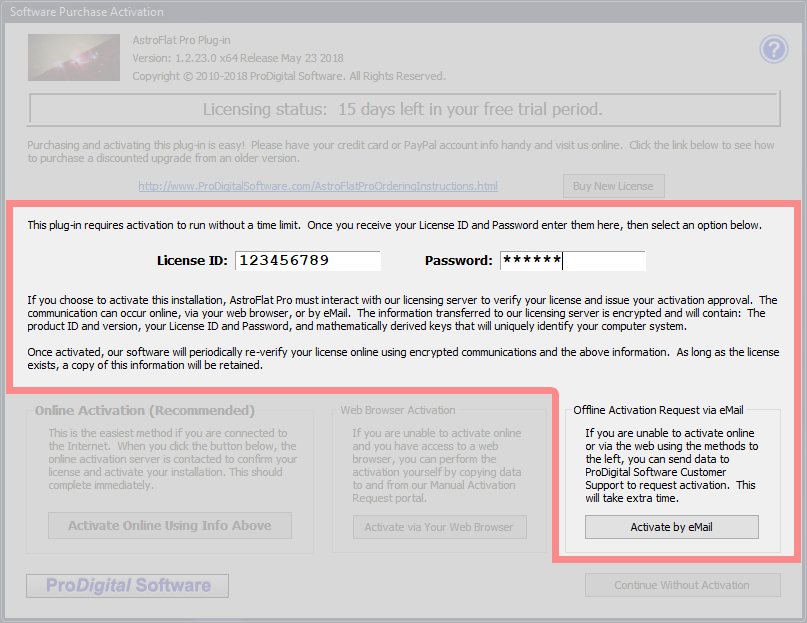 eMail Activation
eMail Activation