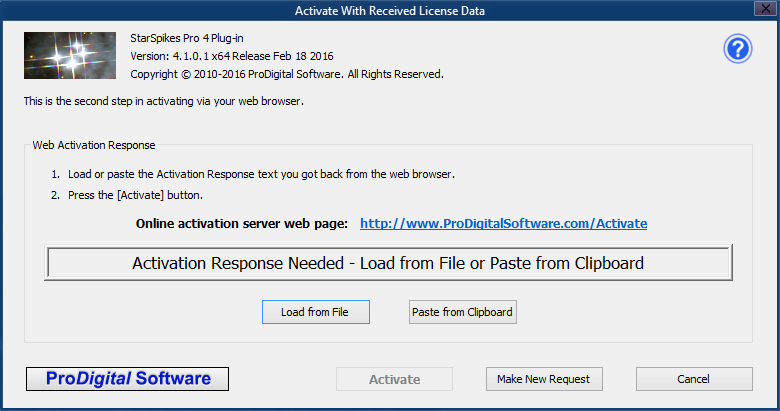 Activate With Received License Data Dialog
Activate With Received License Data Dialog
The Activate With Received License Data dialog is the last step in activating StarSpikes Pro 4 using a Web Browser. It will use the Activation Response returned to you by the Activation Server to activate the software.
The Activation Response MUST have been generated using an Activation Request from the same copy of StarSpikes Pro 4 that is to be activated. You CANNOT successfully activate a plug-in using an Activation Response generated from an Activation Request from another plug-in or computer
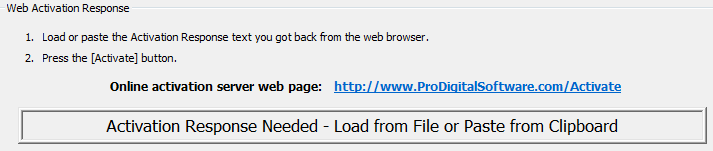 On-Screen Instructions
On-Screen Instructions


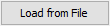 [ Load From File ] button
[ Load From File ] button

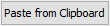 [ Paste From Clipboard ] button
[ Paste From Clipboard ] button

 [ Make New Request ] button
[ Make New Request ] button
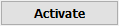 [ Activate ] button
[ Activate ] button