 Preview Viewport Preview Viewport
Click inside the Preview Viewport or press D to activate.
The left part of the Main Dialog provides the Preview Viewport, which shows you
a real-time, interactive preview of your image and the effects when you make changes to the settings. In short, this is the
appearance of what will be written back to your image if you click [ OK ].
The Viewport Controls around the Preview Viewport allow you to control what you see in the Viewport. You can set the zoom and
position of the viewed image and whether to see the effects alone, the original image alone, or the two in combination.
|
Increase or decrease the magnification of the image displayed in the Preview Viewport by one step.
Displays the current magnification of the image displayed in the Preview Viewport and lets you set a new magnification value.
You may also set some additional display options using this control.
Right click in the Preview Viewport and choose from the list of zoom values (and view options) presented.
Indicates an update of the Preview Viewport is in progress. If the progress bar is
showing activity, the Viewport has not yet been updated to reflect the latest control changes.
Change what part of the image is showing in the Preview Viewport.
A Mouse Wheel, along with modifier keys, can be used to zoom and scroll the image in the Preview Viewport.
Display the effects alone or combined with the original image in the Preview Viewport. This checkbox also determines whether the image
saved back to your image editor will consist of your original image combined with the effects or just the effects alone.
Display the effects or just your original image in the Preview Viewport.
 Preview Viewport
Preview Viewport Zoom Buttons
Zoom Buttons
 Zoom Control
Zoom Control
 View Menu
View Menu
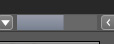 Progress Bar
Progress Bar
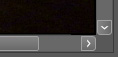 Scroll Bars
Scroll Bars
 Mouse Wheel
Mouse Wheel
 [ ] Effects Only Checkbox
[ ] Effects Only Checkbox
 [ ] Preview Checkbox
[ ] Preview Checkbox