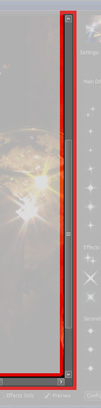 Scroll Bars
Scroll Bars
Click and drag a Scroll Bar thumb or press D then the keys listed below to operate.
The Scroll Bars are used to move the part of the image shown within the Preview Viewport, and are available at any time the preview image is larger than the Viewport. You can drag the thumb of either or both Scroll Bars, using the mouse to move the image quickly, or click on the other parts of the scroll bar to move it by incremental amounts.
When the Scroll Bars are enabled and the Viewport has the keyboard focus, you can also change the image position using the keyboard. The Preview Viewport will be given the keyboard focus if you click within the image. Another way would be to use the D keyboard shortcut or to use the Tab key to advance the keyboard focus to the Preview Viewport.
You can tell if the Preview Viewport has the keyboard focus by the border that surrounds the image; the border will be a dotted line if the Viewport has focus or a black line if some other control has it.