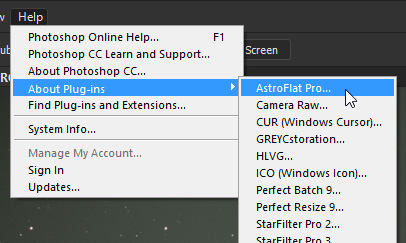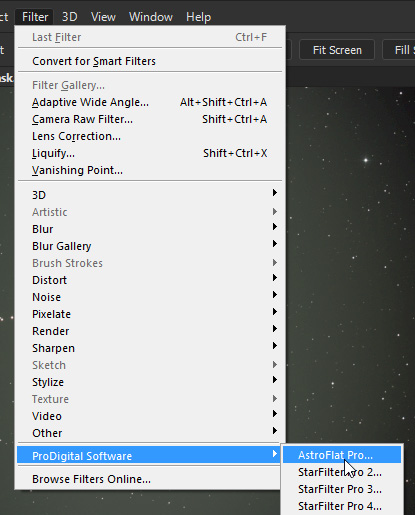
If your image editor is Adobe® Photoshop®, our installer will automatically detect the editor on your system, and after installation (and a restart of Photoshop) AstroFlat Pro will appear in the Photoshop menus.
Open your image and make it the current document, then click on Filter and hover over ProDigital Software in the drop down menu. You can then see and click on AstroFlat Pro...
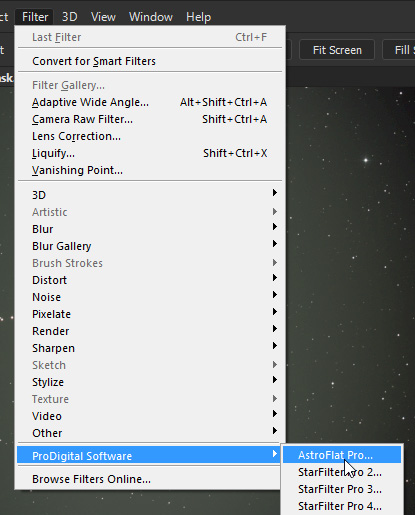
Adobe® Photoshop® also gives you direct access to our About Dialog. There you can see the version of the plug-in, as well as change configuration options and find some other useful information about AstroFlat Pro. You don't even have to load an image.
To see the AstroFlat Pro About Dialog in Adobe® Photoshop®, click on Help in the Adobe® Photoshop® main menu then select About Plug-in. This will present another menu with a list of your plug-ins that have About Dialogs. You will find AstroFlat Pro... toward the beginning of the list.