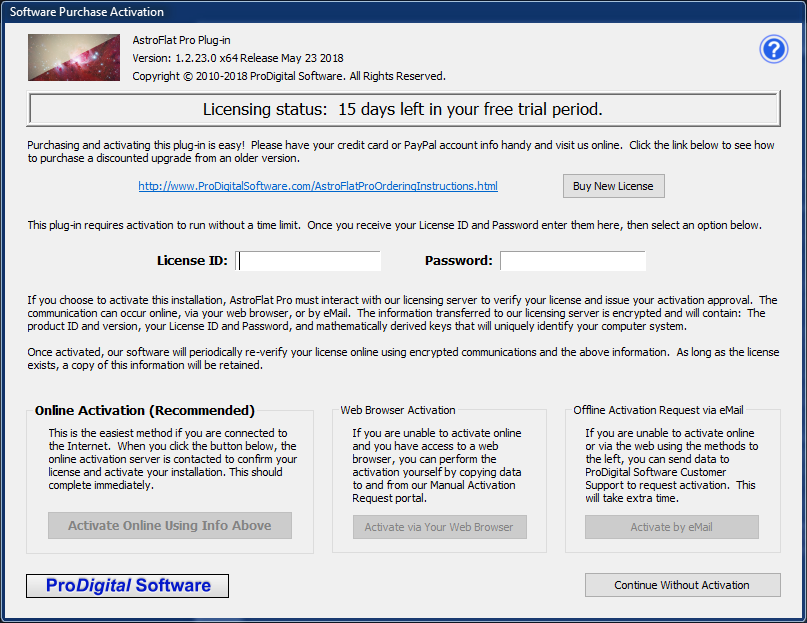 Software Purchase and Activation
Software Purchase and Activation
Click on [ Buy / Activate This Software ] button in the Main Dialog to buy your very own copy of AstroFlat Pro online and, once you have purchased a license, to activate the software.
This dialog will automatically show once per day when you use the plug-in during the free trial period.
Your license for AstroFlat Pro entitles you to install this software on up to three (3) computers. You, the purchaser, can use the plug-in on any of these computers. Please see our EULA during installation for more detail.


