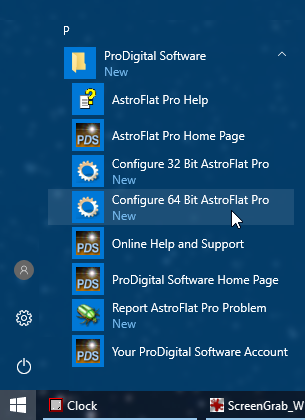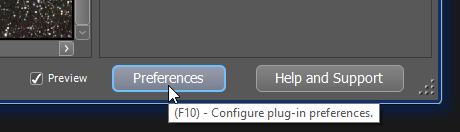How To Configure AstroFlat Pro
How To Configure AstroFlat Pro
While AstroFlat Pro will normally run just as it was installed, there are several options available that may be of interest to you. These options are found in the Preferences Dialog which is accessible directly from the Main Dialog by clicking on the [ Preferences ] button or by pressing the F10 key.
You can also access the Preferences Dialog from the Windows Start Menu, as shown below, even when the AstroFlat Pro plug-in is not running. Note that there are separate menu items for configuring the 32 bit and 64 bit versions of the product.