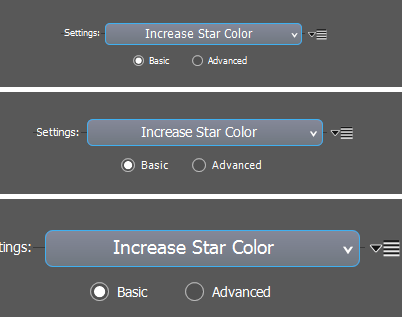 User Interface Size
User Interface Size
StarSpikes Pro 4's Main Dialog has the ability to scale its user interface to larger or smaller sizes to provide you an optimal usability experience. This is important for best use with High Definition 4K and higher display monitors. This scaling can occur one of several ways, including automatically adapting to your display's DPI (dots per inch) pixel density, and also through your selection of options in the Preferences panel.
If you are running Windows 10 v1703 or newer the plug-in will automatically scale itself to the DPI of the display monitor it is being run on, even if you have displays of several different pixel densities attached to your system. All you need to do is click in the title bar and drag the Main Dialog to whatever display you'd like to use it on. It will resize itself automatically to accomodate each display's pixel density. If you have trouble with this, please make sure Windows 10 is aware of your display monitor's Scale and Layout in the System Options section of the Windows 10 PC Settings panel.
On older Windows systems the plug-in will scale its display per the pixel density of the display monitor on which you're running your photo editor.
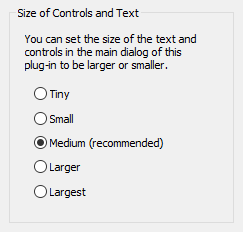 Size of Controls and Text Preference
Size of Controls and Text Preference
If you find the plug-in hard to see or would like to adjust the size of StarSpikes Pro 4's controls and graphics to make the plug-in easier for you to see and use, press the [Preferences] button on the Main Dialog and look for the Size of Controls and Text options section.
These options allow you to tune the overall size of the plug-in's user interface to make it easy and pleasant for you to use. They combine with the scaling the plug-in automatically does to match your monitor's DPI.
Choose an option then [ OK ] out of the Preferences dialog to see the change in the size of the Main Dialog.