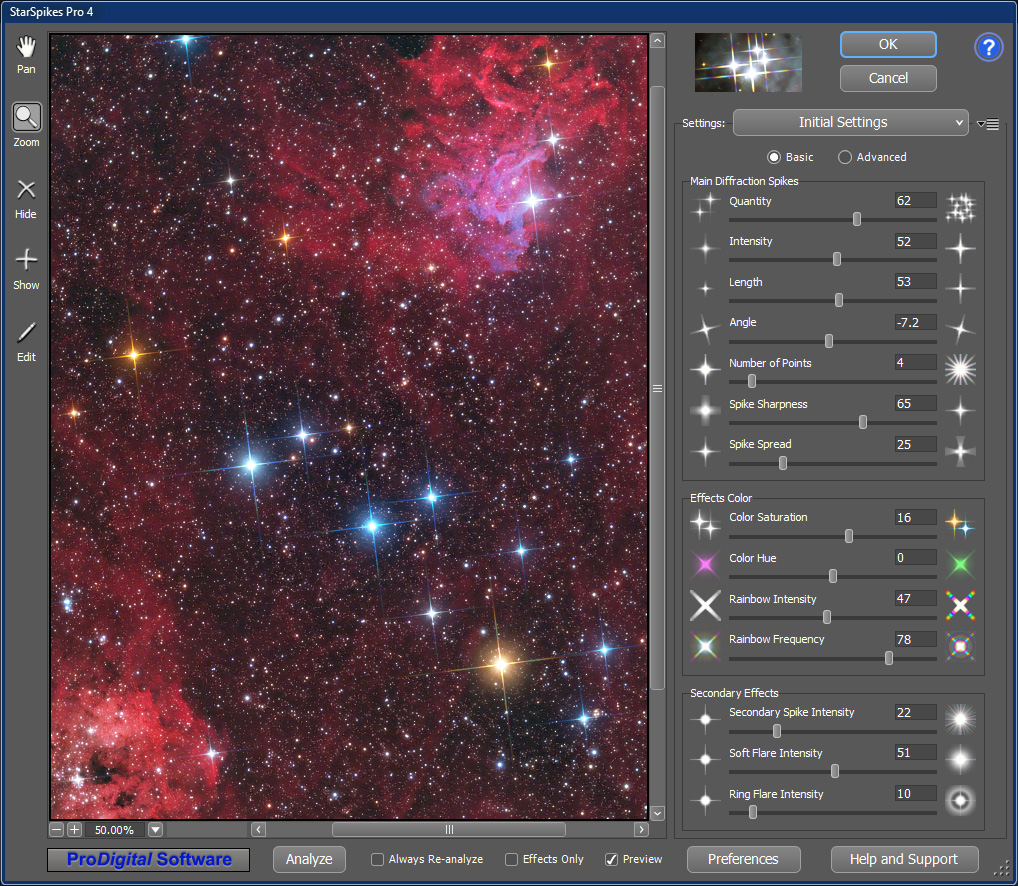 Main Dialog Main Dialog
The Main Dialog is where you do your work in StarSpikes Pro 4.
While there are other dialog boxes for things like licensing and configuration, all of the controls you need
to add effects to your image are right here.
Note that this is a resizeable dialog, and it will come up next time where you last used it.
|
The Tools, accessible via the icons along the left edge, allow you to adjust how you see the image displayed in the viewport and to fine tune effects.
You can use these tools to set the portion of the image that is displayed in the Viewport (pan) and its magnification (zoom) level.
The tools also allow you to exercise individual control over the effects that will be applied to the image.
See the Tools section for a complete description of these tools and their uses.
The Preview Viewport, the left part of the Main Dialog, shows you what your image and effects
will look like with the settings you have chosen.
See the Preview Viewport section for more detail.
The settings all along the right side are what you will use to control the effects.
Change the settings of the sliders (or enter values in the edit boxes) until your image looks just the way you want
in the Preview Viewport, then press the [ OK ] button.
See the Settings section for more info on just how to use these settings.
These controls, when present, can be used to govern when and how a star analysis will be
performed. See the Highlight Analysis section of this manual to learn
what these controls do and when they will be visible in the Main Dialog.
These Main Dialog controls provide you with ways to configure your preferences for plug-in operation
or to get more information about the plug-in. See the Control And Information
section of this manual to learn what these controls do and when they will be visible in the Main Dialog.
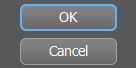 OK and Cancel Buttons
OK and Cancel Buttons
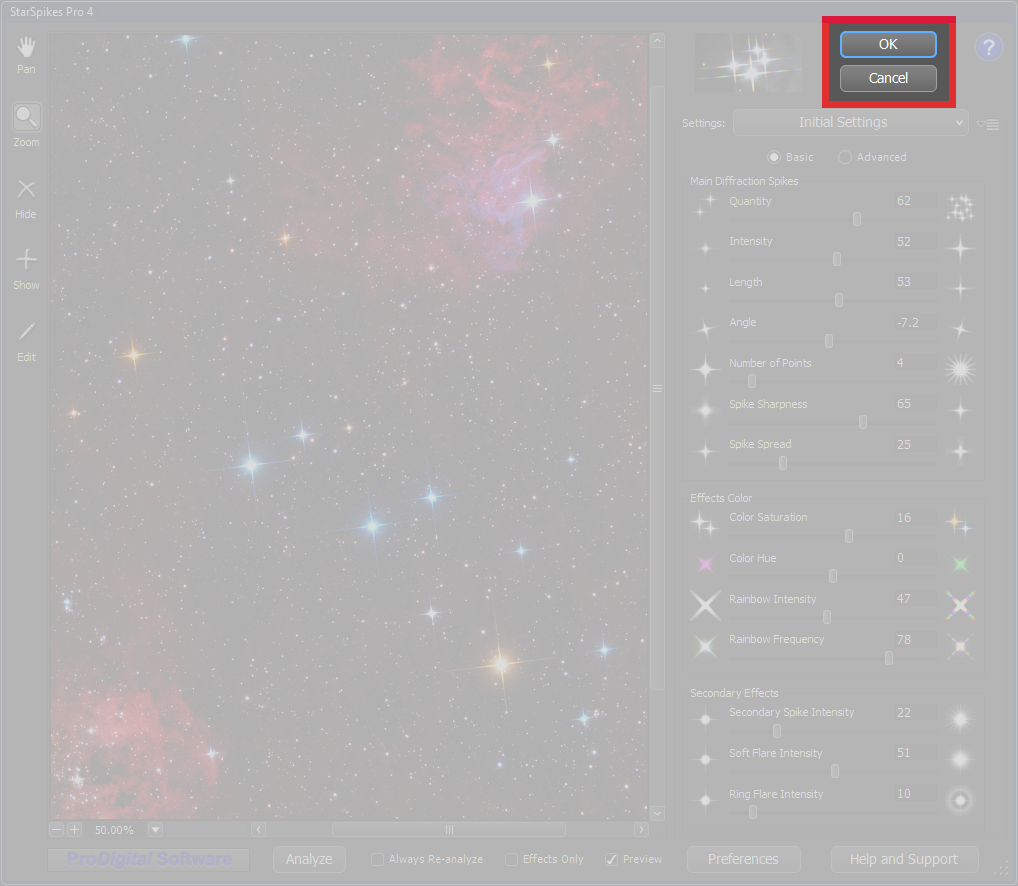
The [ OK ] button is used to commit the effects you have chosen back to your image.
The [ Cancel ] button may be used to quit the StarSpikes Pro 4 plug-in
and return to your image editor without making any changes.
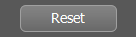 Reset Button
Reset Button
When you hold down the Alt key, the main dialog's [ Cancel ] button changes to [ Reset ].
The [ Reset ] button, when pressed, will return all the parameters to their Initial Settings.
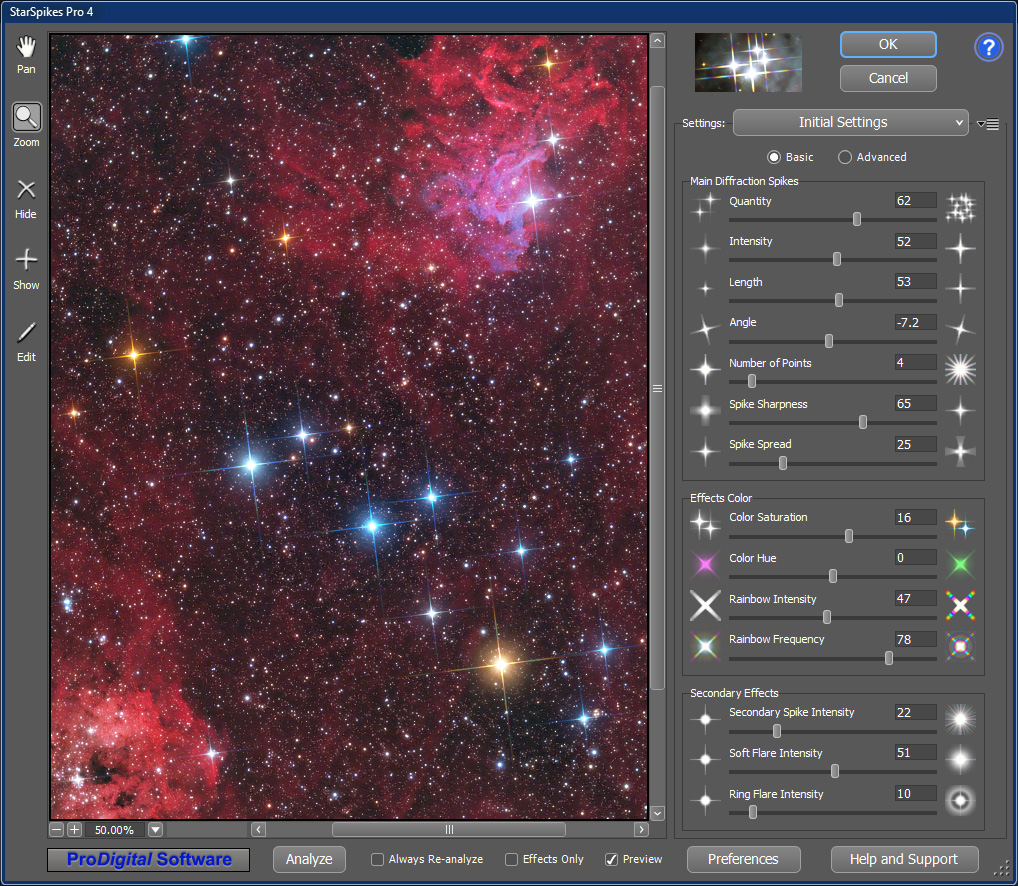 Main Dialog
Main Dialog
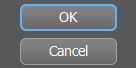 OK and Cancel Buttons
OK and Cancel Buttons
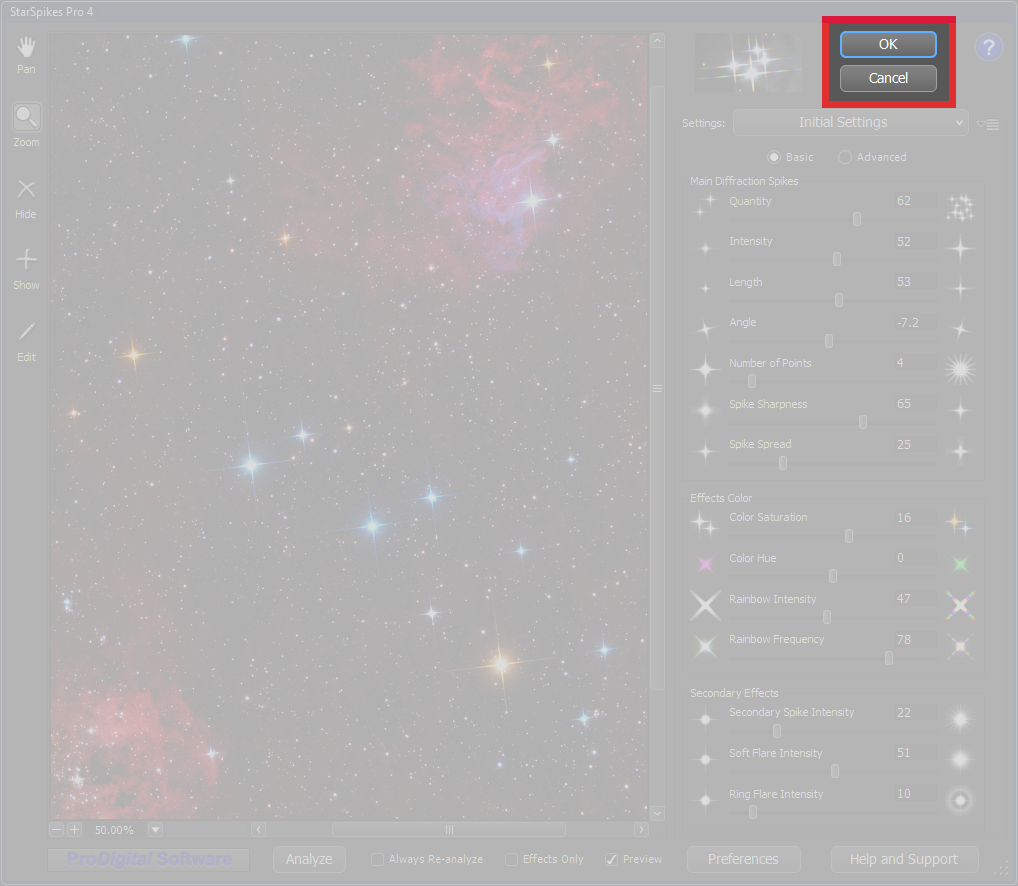
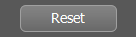 Reset Button
Reset Button