 Show Tool
Show Tool
 Show Tool
Show Tool
Click the Show Tool icon or press + to activate.
After activating the Show Tool, which is one of the Tools to the left of the Preview Viewport, the cursor is changed to a "+ crosshair", which can be used to reveal effects that are not showing. This could occur because a star is dimmer than the threshold level set by the Quantity control, the star analysis wasn't quite sure it was a star, or the effects have been previously hidden.
Effects that have been revealed with this tool will remain visible, and no longer be affected by the brightness threshold adjusted with the Quantity setting.
If a star analysis has not already been preformed, the first use of the Show Tool will immediately initiate a star analysis.
A single click over the center of a star will reveal a set of effects for that star.
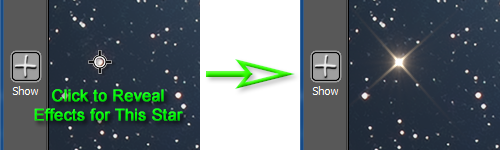
If you click and drag you can cause effects to be revealed in an entire rectangular area.
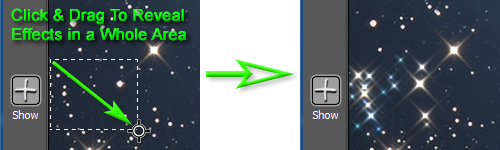
Important: StarSpikes Pro 4 must have identified a bright place in your image as a star for this tool to reveal effects on it.