 Hide Tool
Hide Tool
 Hide Tool
Hide Tool
Click the Hide Tool icon or press X to activate.
StarSpikes Pro 4 makes every effort to put effects on only the stars in your image, but sometimes very bright places in your image that are not stars may be identified as stars and given effects, and you don't want them there.
After activating the Hide Tool, which is one of the Tools to the left of the Preview Viewport, the cursor is changed to an "X crosshair". This can be used to hide spike and flare effects you don't want showing. (e.g., over the center of a galaxy, cluster, or a bright knot in a nebula).
A single click on the very center of a set of spike/flare effects will hide the closest set of effects only.
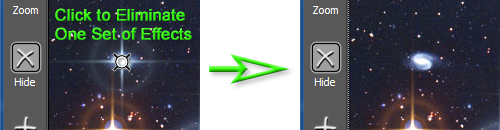
If you click and drag you can select an entire area in which all effects will be hidden.
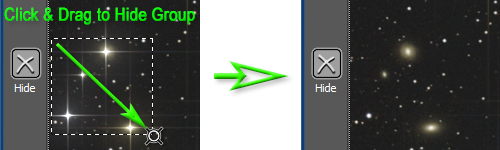
Note that until a Highlight Analysis has been performed, the Hide Tool will only affect highlights that have had effects added manually (if any).