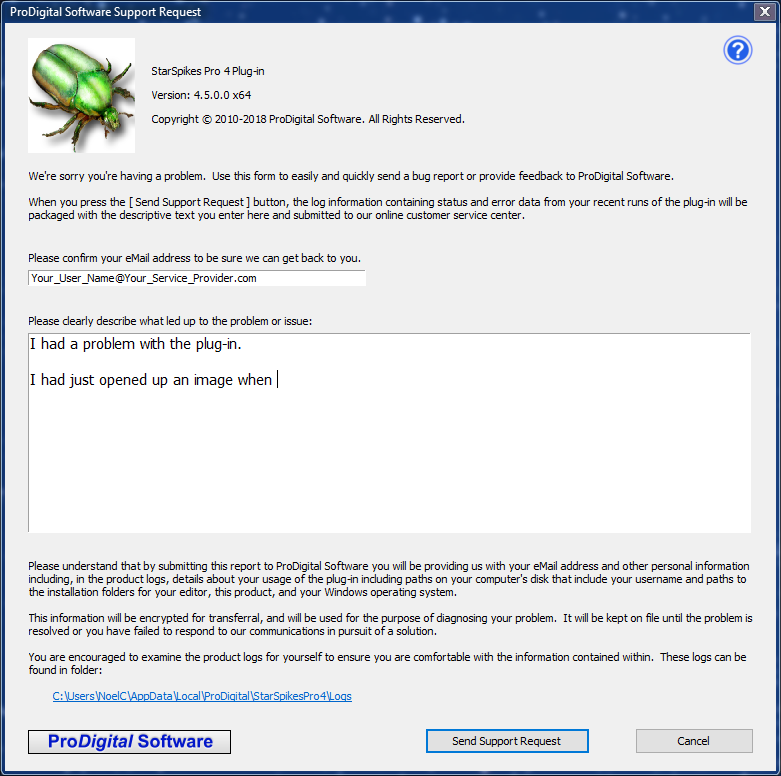 Support Request
Support Request
The Support Request dialog allows you to quickly and easily report a problem with StarSpikes Pro 4 to our online Customer Support center.
In addition to the problem description you provide, the Support Request will include info logged by the plug-in during its most recent runs. These logs, which describe your CPU / GPU, plug-in operations executed, and failures encountered, will be invaluable for us in finding and correcting the problem.
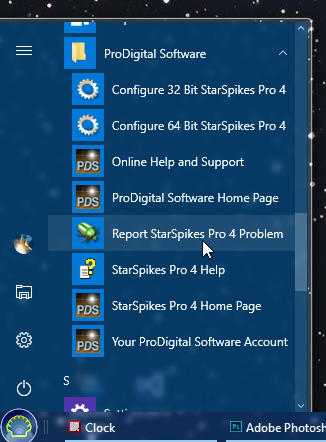 To Report A Problem
To Report A Problem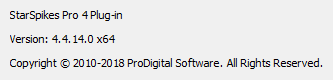 Product Version Information
Product Version Information
 eMail Address
eMail Address
 Open eMail Client Link
Open eMail Client Link
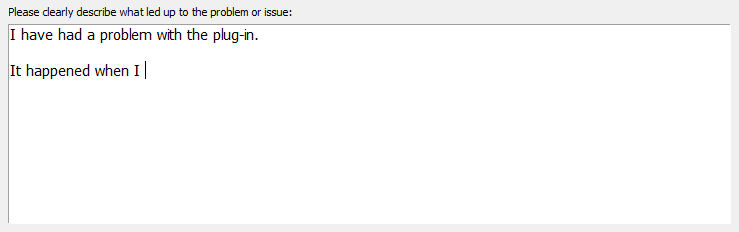 Problem Description
Problem Description
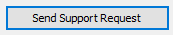 [ Send Support Request ] button
[ Send Support Request ] button