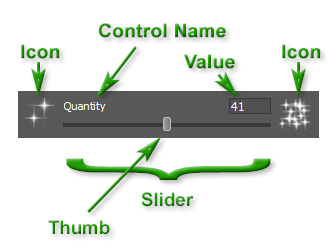 Slider Controls
Slider Controls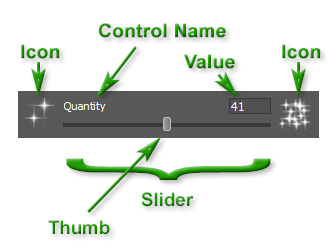 Slider Controls
Slider ControlsA Slider Control is a unique coordinated combination of a conventional Windows slider control and an edit box. It allows you to manipulate your settings using the mouse, the keyboard, or both together.
The Control Name tells you what control it is.
The Icons on either end of the Slider Control give you a visual indication of what changing the control will do.
If you drag the Thumb of the Slider left or right, you are changing the setting and the Value shown in the edit box changes to reflect the new setting. Conversely, if you enter a value in the edit box, the thumb of the slider will be moved to the corresponding position.
If you double-click the slider thumb, the control will be returned to its default value.
A Slider Control becomes activated and gets keyboard focus when you click on the control, click in the associated edit box, navigate to the control using the Tab key, or use the control's keyboard shortcut. When a particular slider control is activated, its associated edit box will be highlighted or the insertion point cursor will appear inside it.
You can operate on the activated Slider Control using these keys on your keyboard:
If the Slider Control is selected, press the F1 key to get Help for that control.