|
dSLR Tools Actions Set - USD $19.95 |
Overview |
| PC and Mac Compatible (works with Adobe Photoshop, not Photoshop Elements) |
| System Requirements | Description | Action Examples | How to Buy |
I've developed a great set of professional-quality utility actions to be used with your copy of Adobe® Photoshop® on PC or Macintosh. They help you make the most of your digital SLR images, especially those that are noisy or not perfectly exposed. You can save underexposed or backlit images, remove various kinds of noise, and correct color casts. This is likely the most inexpensive digital camera upgrade you can buy today!
|
New in version 1.6! -
Three great new actions: Horizontal Banding Noise Reduction, Vertical Banding Noise Reduction, and Blue Flare Reduction. |
Compatible with all modern full Adobe Photoshop® versions.
PC and Macintosh Compatible.
No photographer gets every exposure just right (I'm no exception), and sometimes the conditions of the shot require you to use less than ideal settings. If you occasionally shoot underexposed or backlit subjects without fill flash, or use a high ISO setting and get more noise than you'd like (especially that awful color noise), don't worry - you can fix your images up in Adobe® Photoshop® better than you might imagine with these actions!
|
dSLR Tools Actions Set - USD $19.95 |
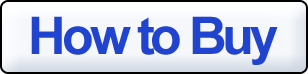
|
| PC and Mac Compatible (works with Adobe Photoshop, not Photoshop Elements) |
What do the actions in dSLR Tools actually do?
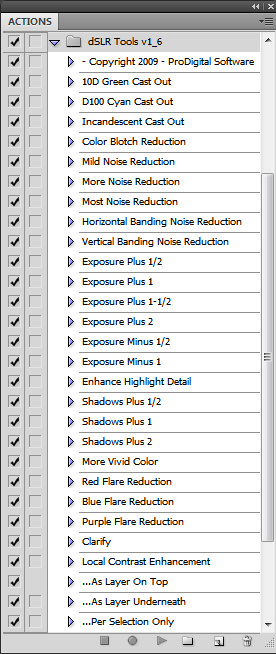
The dSLR Tools Actions Set for Adobe® Photoshop® gives you the following 28 functions, each of which you can invoke with a keystroke or mouse click. You may use one or several, depending on your photo.
- 10D Green Cast Out - Removes green shadow cast.
- D100 Cyan Cast Out - Removes cyan cast from midtones.
- Incandescent Cast Out - Corrects yellow/orange cast in a photo shot in incandescent light.
- Color Blotch Reduction - Smoothes out blotchy color noise (works great for high ISO!).
- Mild Noise Reduction - Mild shadow/midtone noise control, reduces noise in darker areas.
- More Noise Reduction - More noise control, when the above isn't quite enough.
- Most Noise Reduction - Max noise control, about like shooting at two ISO steps lower.
- Horizontal Banding Noise Reduction - Removes horizontal pattern noise.
- Vertical Banding Noise Reduction - Removes vertical pattern noise.
- Exposure Plus 1/2 - 0.5 stop exposure increase with integrated noise reduction.
- Exposure Plus 1 - 1 stop exposure increase with integrated noise reduction.
- Exposure Plus 1-1/2 - 1.5 stop exposure increase with integrated noise reduction.
- Exposure Plus 2 - Two stop exposure increase with integrated noise reduction.
- Exposure Minus 1/2 - Tones down a too-bright photo a half stop.
- Exposure Minus 1 - Tones down a too-bright photo one full stop.
- Shadows Plus 1/2 - Lightens shadows a little, leaving highlights intact.
- Shadows Plus 1 - Lightens shadows - great for photos in the sunshine.
- Shadows Plus 2 - Pulls out heavy shadows and brightly backlit subjects.
- More Vivid Color - Punches up the color to bring drab images alive.
- Red Flare Reduction - Removes red/infrared flare from around bright highlights.
- Blue Flare Reduction - Removes blue flare from dark detail against bright skies.
- Purple Flare Reduction - Removes magenta/ultraviolet flare from around bright highlights.
- Clarify - Makes image appear less foggy, adds feeling of clarity.
- Local Contrast Enhancement - Increases visual contrast while avoiding blowout.
The following can be applied after an action above has been run:
- ...As Layer On Top - Makes two layers with the action results above the original image.
- ...As Layer Underneath - Makes two layers with the action results below the original image.
- ...Per Selection Only - Restricts results to the area selected before the main action was run.
These are professional quality actions - macro operation sequences that you load into Adobe® Photoshop® - producing top quality results you can print or use in further Adobe® Photoshop® operations. I put a lot of time into getting them to work just right and to combine well with other actions and operations. They work great with Adobe® Photoshop® versions 6.0, CS to CS6, CC, and 2020 and newer on PCs and Macintoshes alike, and come with a money-back guarantee. If you want your work to stand head and shoulders above the crowd, these actions are for you!
I may be refining the actions or adding handy new features to dSLR Tools from time to time. Your purchase entitles you to free updates.
Raw shooters take note: You can actually achieve as good or in some cases better quality output using these actions on in-camera JPEGs than you have been getting from your Raw converters - I'm serious! Now you can take advantage of the ease and speed of shooting JPEGs - or you can use these actions on your Raw conversions and reach new heights in quality!
IMPORTANT: The actions in dSLR Tools work on RGB images in both 8 and 16 bit-per-color mode in Adobe® Photoshop® CS to CS6 or CC and in 8 bit mode only in Adobe® Photoshop® versions 6.0 or 7.0.
Ever notice that when you increase the brightness levels of an underexposed image that you also bring out noise in the shadows? These actions understand that this is going to happen and compensate for it. The actions "see through" the noise and the texture that's supposed to be there stays there! The effect is subtle, but important if you want to get everything you can out of an underexposed photo. Just use the Image-Adjust Curves function and you may get the brightness up, but you also enhance noise not to mention throw the color saturation off. The actions reduce the noise and get the saturation and brightness curves right, all the while retaining the texture and detail! You end up with a pleasing image, not unnatural nor overprocessed-looking, and which can be sharpened to taste.
|
dSLR Tools Actions Set - USD $19.95 |
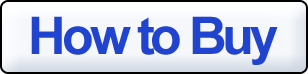
|
| PC and Mac Compatible (works with Adobe Photoshop, not Photoshop Elements) |
Are these actions better than just doing it yourself in Adobe® Photoshop®?
- These actions pack a lot of complex operations into a few clicks to save you TONS of TIME!
- An innovative approach to removing color noise creates wonderfully clean results, hard to achieve by hand.
- Subtle noise reduction leaves images looking natural - not overprocessed - and even reduces banding.
- The 10D Green Cast Out action is custom crafted to correct Canon EOS-10D color inaccuracies.
- The D100 Cyan Cast Out pulls excessive sky blue out of Nikon D100 midtones.
- All the actions work great with all digital camera models.
- These actions are all crafted to work well together. Use the ones you need, top to bottom.
- Simple operation - one mouse click runs each action. Tie favorites to function keys for one button operation.
- The action steps are optimized so as to provide top-notch, second-to-none, professional image quality.
- More highlight detail is retained in the Exposure Plus actions, effectively increasing your dynamic range.
- All actions work on a single layer, so you can erase through a higher layer to expose the results.
- I've done hundreds of hours of work so you don't have to!
But wait... There's More!
|
dSLR Tools Actions Set - USD $19.95 |
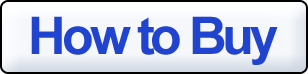
|
| PC and Mac Compatible (works with Adobe Photoshop, not Photoshop Elements) |
Canon EOS-10D and digital Rebel owners take note: I've carefully analyzed the color characteristics of the in-camera JPEG images from these cameras and found that dark areas contain a greenish color cast (this is not present with JPEGs converted from Raw images). It's not too noticeable in a properly exposed image, but just use "Image-Adjust Levels" to brighten up a very dark 10D image and you can easily see it. In fact, it DOES flavor each and every image. Perhaps Canon was in such a rush to release the camera that they didn't have time to tweak the curves. Do you really want flat, greenish pictures?
High ISO images, especially if pushed, often have color noise in them - reddish and greenish blotches. I've included an action called Color Blotch Reduction for ridding your images of just this type of noise. This action sees through the color noise to the actual color of the subject, yet avoids changing the colors of small details in the image. It's amazing how much better an image looks without this type of noise. Very few products know how to remove this type of noise, and none are anywhere near my price!
|
dSLR Tools Actions Set - USD $19.95 |
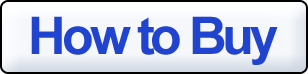
|
| PC and Mac Compatible (works with Adobe Photoshop, not Photoshop Elements) |
Sometimes you have a backlit subject, or maybe light coming in a window or from the sky has caused your camera to stop down and underexpose the subject. Never fear, I've thrown in a couple of actions to help you dig your subjects out of the shadows.
One of the recent actions I've added to the set is More Vivid Color. It subtly punches up the color impact of your image. You can use it one or several times, depending on how much more colorful you'd like your image to be. It's not just a simple increase in saturation; yellows and reds are brightened, blues are deepened, and I've taken steps to avoid making the image look unnatural due to overenhancement of skin tones.
Another handy newcomer is D100 Cyan Cast out. D100 users have been asking me for a fix for the tendency of that dSLR to generate images that are a bit too cool.
Among the newest actions in the set are two that will find and eliminate several kinds of flare often seen in digital images near very bright areas: Red and Magenta flare, typically caused by a sensitivity to infrared/ultraviolet light or spillage of light from adjacent photosites. Red Flare Reduction and Purple Flare Reduction detect this kind of flare and desaturate it so the image appears more natural.
In the latest version I've added two actions that can be used to increase apparent contrast without some of the downsides of contrast changes. Namely, blowout of light parts is reduced, because the contrast changes are locally applied. My new Clarify action is actually also quite handy for masking the "foggy" or "too bland" look that aggressive noise reduction can sometimes leave in an image.
The actions in dSLR Tools will allow you to take your images farther than you ever have before, and you'll save time doing it!
|
dSLR Tools Actions Set - USD $19.95 |
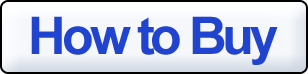
|
| PC and Mac Compatible (works with Adobe Photoshop, not Photoshop Elements) |
Satisfaction Guaranteed or Your Money Back
![[Color Blotch Reduction sees through noise and cleans it up without damaging the actual colors of your subject]](images/ColorBlotchSeesThrough.jpg)
![[ExposurePlus2 Beautifully Recovers a Severely Underexposed Image and Controls Shadow Noise in the Process]](images/ExposurePlus2.jpg)
![[Correcting High ISO and Auto White Balance Issues in Images Taken in Incandescent Light is a Breeze]](images/HighISOTungstenFix.jpg)
![[dSLR Tools Actions Combine to Take your High ISO Images to New Heights]](images/Wow.jpg)
![[Comparison Between simple Image-Adjust Levels correction and dSLR Tools 10D Green Cast Out + ExposurePlus1 Correction]](images/ExposurePlus1Comparison.jpg)
![[Color Noise is History with ColorBlotchReducion, Yet You Can Still See the Subject Clearly]](images/ColorBlotchReduction.jpg)
![[Light Up Your Subject with Shadows Plus]](images/ShadowsPlus.jpg)
![[More Vivid Color Brings Nature Images Alive!]](images/MoreVividColor.jpg)
![[Too-cool images are warmed with Cyan Cast Out]](images/CyanCastOut.jpg)
![[Red Flare Reduction eliminates IR flare]](images/Red_Flare_Reduction.jpg)
![[Purple Flare Reduction removes digital magenta flare around highlights]](images/Purple_Flare_Reduction.jpg)
![[Clarify Reduces foggy appearance]](images/Clarify.jpg)
![[Local Contrast Enhancement increases contrast without blowout]](images/Local_Contrast_Enhancement.jpg)