 Zoom Tool
Zoom Tool
 Zoom Tool
Zoom Tool
Click the Zoom Tool icon or press Z to activate.
After activating the Zoom tool, which is one of the Tools to the left of the Preview Viewport, the cursor is changed to a magnifying glass with a "plus" symbol inside, which can be used to zoom the image in the viewport. A single click will zoom in one level.
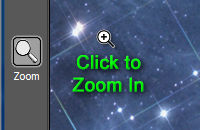
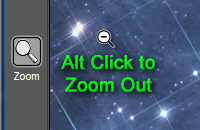
Note: The image in the viewport will be centered on the point you clicked if possible.
This cursor can also be used to select an area with which to fill the viewport. To do this, click and drag a rectangle around the part you want to make fit.
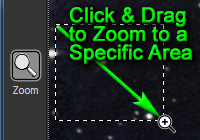
You can double-click the Zoom Tool icon to cause your image to be zoomed to 100% within the viewport.