 Hand Panning Tool
Hand Panning Tool
 Hand Panning Tool
Hand Panning Tool
Click the Hand Panning Tool icon or press H to activate.
After activating the Hand Panning Tool, which is one of the Tools to the left of the Preview Viewport, the cursor is changed to a "hand" to indicate you can click and drag in the viewport to move the image around so that you can see parts that are beyond the edges of the current display.
If you wish to pan the image within the Preview Viewport, click and drag.
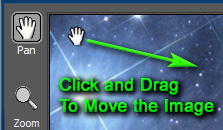
Note: If the entire image is visible in the Preview Viewport or if it's already at the edge, the Hand Panning Tool will not move it.