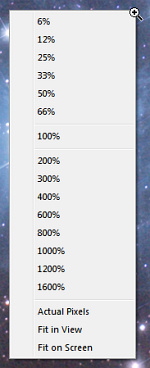 View Menu
View Menu
Right-click the image in the Preview Viewport to activate.
The View Menu allows you to choose from a selection of numeric zoom values for the image in the Preview Viewport plus the following special options:
- Actual Pixels sets the zoom value to 100%.
-
Fit In View sets the zoom value so that the largest extent of the image just fits inside the viewport. This menu selection also toggles the automatic Fit In View mode.
A check mark will appear beside the Fit In View selection when automatic Fit In View mode is enabled. When this selection is checked, the image zoom will automatically be readjusted whenever the plug-in dialog is resized so that the entire image will always just fit inside the viewport.
Selecting Fit In View, when it is already checked, will disable this automatic readjustment, leaving the image at its current size. The check mark will no longer appear and the zoom will no longer change when the plug-in dialog is resized.
Note that selecting a specific zoom value will disable the automatic Fit In View mode.
- Fit On Screen resizes the dialog to fill the screen. The zoom will be changed if Fit In View mode is already enabled.