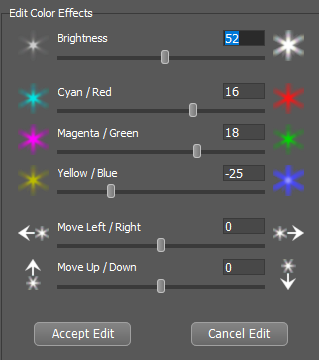 Effects Editing Effects Editing
If you use the Edit Effects Tool on an existing highlight or to add new effects where
no highlight was detected, this set of controls will replace the main dialog controls and allow you to change the
brightness, color, and position of individual sets of effects.
Use these controls to refine the appearance of individual sets of effects in your image to achieve artistic perfection.
The following controls are found in the Edit Color Effects control group:
|
Increase or decrease the brightness of the set of effects being edited.
Alter the color of the effects being edited to make them more or less red.
Note: The color controls do not appear when editing a grayscale image.
Alter the color of the effects being edited to make them more or less green.
Alter the color of the effects being edited to make them more or less blue.
Moves the effects being edited horizontally in either direction.
Moves the effects being edited vertically in either direction.
The [ Accept Edit ] button is used to commit the edit(s) you have made to individual effects.
The [ Cancel Edit ] button may be used to abandon the edit(s) you have made to one or more
effects while in the Effects Editor.
Either of these buttons will return you to the Main Dialog and its controls.
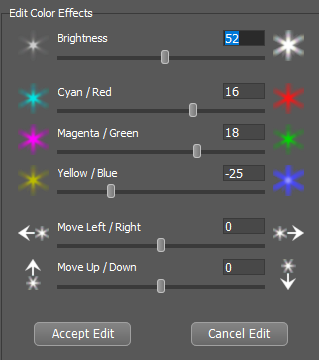 Effects Editing
Effects Editing Brightness
Brightness
 Cyan / Red
Cyan / Red
 Magenta / Green
Magenta / Green
 Yellow / Blue
Yellow / Blue
 Move Left / Right
Move Left / Right
 Move Up / Down
Move Up / Down
 Accept Edit and Cancel Edit Buttons
Accept Edit and Cancel Edit Buttons